You can view and edit an user's details and system access through Configuration > User Management. The details focus on their basic identifying features and on information regarding their access privileges. The details about users in this section are not the same as those listed in the Employees sections.
Edit a user's details:
- Go to Configuration >System Preferences > User Management.
- Select the Users tab.
- Click on the entry of the employee. The Details pane opens. This pane displays the employee's user role and employee details.
- Click the fields to modify the basic information (name, email, phone number).
-
Select the User Profiles check boxes to assign a role.
Note: You can select more than one role for an employee. The User Profiles control what the employee can access in Cimpl.

- Click Apply.
Access Summary Pane
The Access pane shows which modules the employee has access to and their view or edit permissions.
The Access pane also has the section, Only to Departments, that shows their permission to view or edit the inventory items for certain departments. There are two minor sub-sections, each of which displays a particular sub-set of information:
- The Inherit segregation from user profile(s), shows all the departmental segregations for inventory items associated with the user's principal active roles. For example, if the user is mapped to the MACD role and has permission to interact with the inventory of the Wealth Summit Department, then only this department would appear in this sub-section.
- Additional Departments, has a pop up window that displays all the departments whose inventory items are usually not affiliated with the user's primary roles. With this menu, a user can add complementary departmental inventory viewing or editing access permissions which are usually not associated with any of their roles.
Note: Even though departments have been mapped in the additional department section, the user still has to be mapped to an active role with access to the inventory module (MACD, Admin) in Cimpl.
View a user's Access summary:
- Click on an employee's record. The Details pane opens.
- Click the Access tab. The Access pane opens.
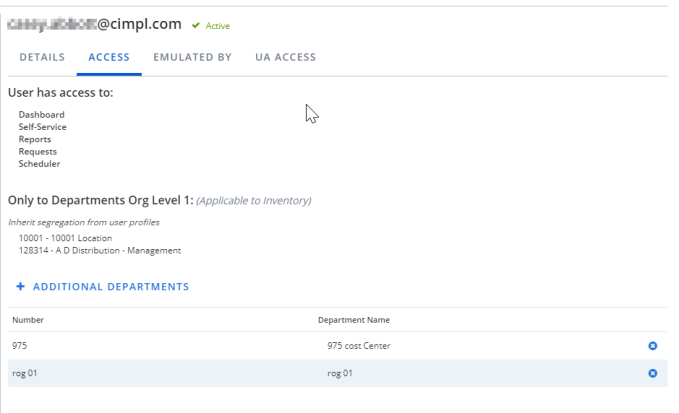
Add Additional Departments:
- Go to Configuration >System Preferences > User Management.
- Click on the entry of the employee. The Details pane opens. This pane displays the employee's user role and employee details.
- Select the Access tab.
- Click +Additional Departments. A department search window opens.
- Browse or use Search to find the correct department.
- Click the Department entry you want to add. The department is added and appears on the user's Access tab.
View a user's emulation privileges:
- Go to Configuration >System Preferences > User Management
- Click on a user's record. The Details pane opens.
- Click Emulated By. A full list of users who can emulate the selected user is displayed.